This issue often arises due to Intel Rapid Storage Technology (IRST) compatibility settings, preventing Windows from detecting the storage drives. Many users face this hurdle, especially when attempting to install Windows on systems with Intel Optane or RAID configurations.
In this guide, we’ll dive into the IRST technology, why this storage detection issue occurs, and walk you through simple steps to resolve it, allowing you to complete your Windows 11 installation without a hitch. Whether you're a DIY enthusiast or handling a client's setup, this fix will get your system up and running.
Asus IRST Support
The first step in resolving the "storage not found" issue during your Windows 11 installation is to download the Intel Rapid Storage Technology (IRST) driver from the Asus support website. This driver is essential for enabling Windows to recognize storage devices configured with Intel’s RAID or Optane technology. Begin by visiting the official Asus support site and entering your motherboard or laptop model to locate the correct IRST driver for your system.
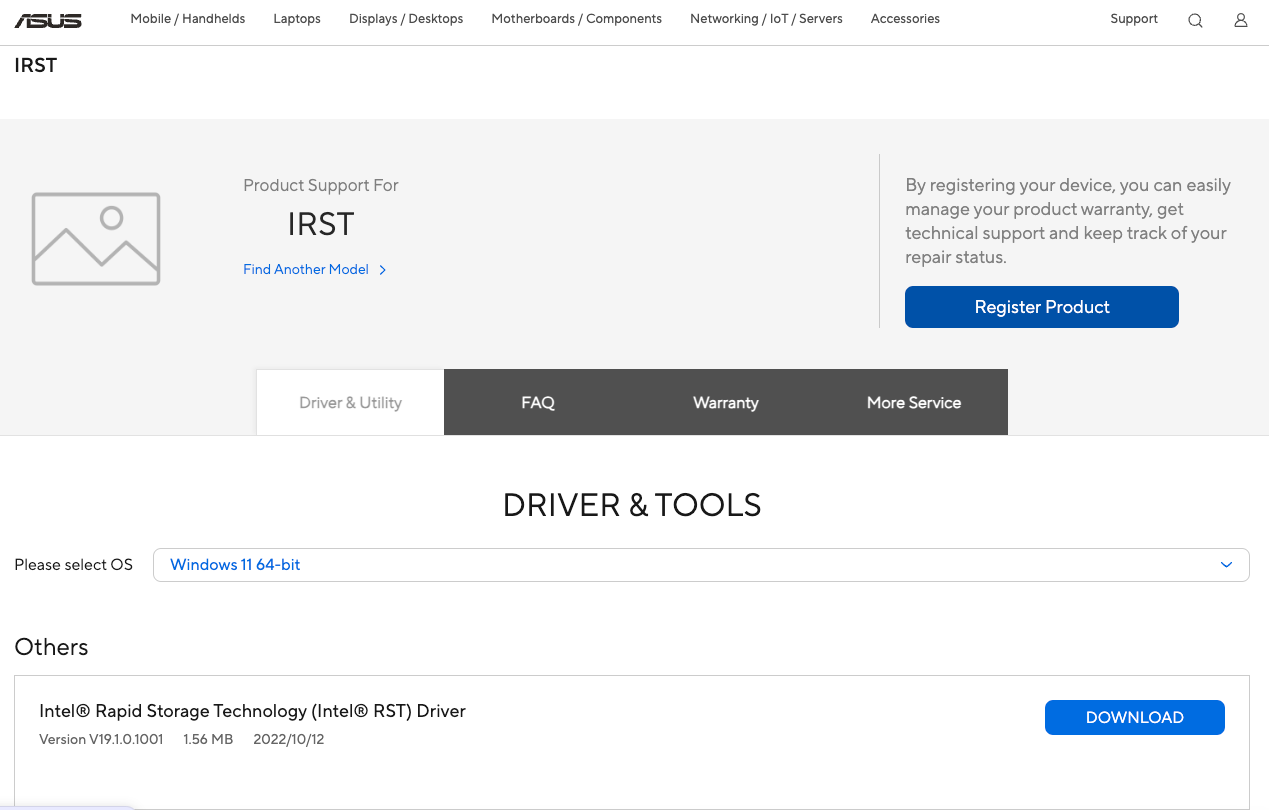
Once downloaded, you can save it to a USB drive, as this will be needed during the installation process. Having the IRST driver ready ensures Windows can detect and access your storage drives, moving you one step closer to a successful installation.
Install IRST
Once you’ve downloaded the Intel Rapid Storage Technology (IRST) driver, the next step is to load it during the Windows setup process. Start by booting from your Windows installation media, and when you reach the "Where do you want to install Windows?" screen, you may see no storage drives listed.
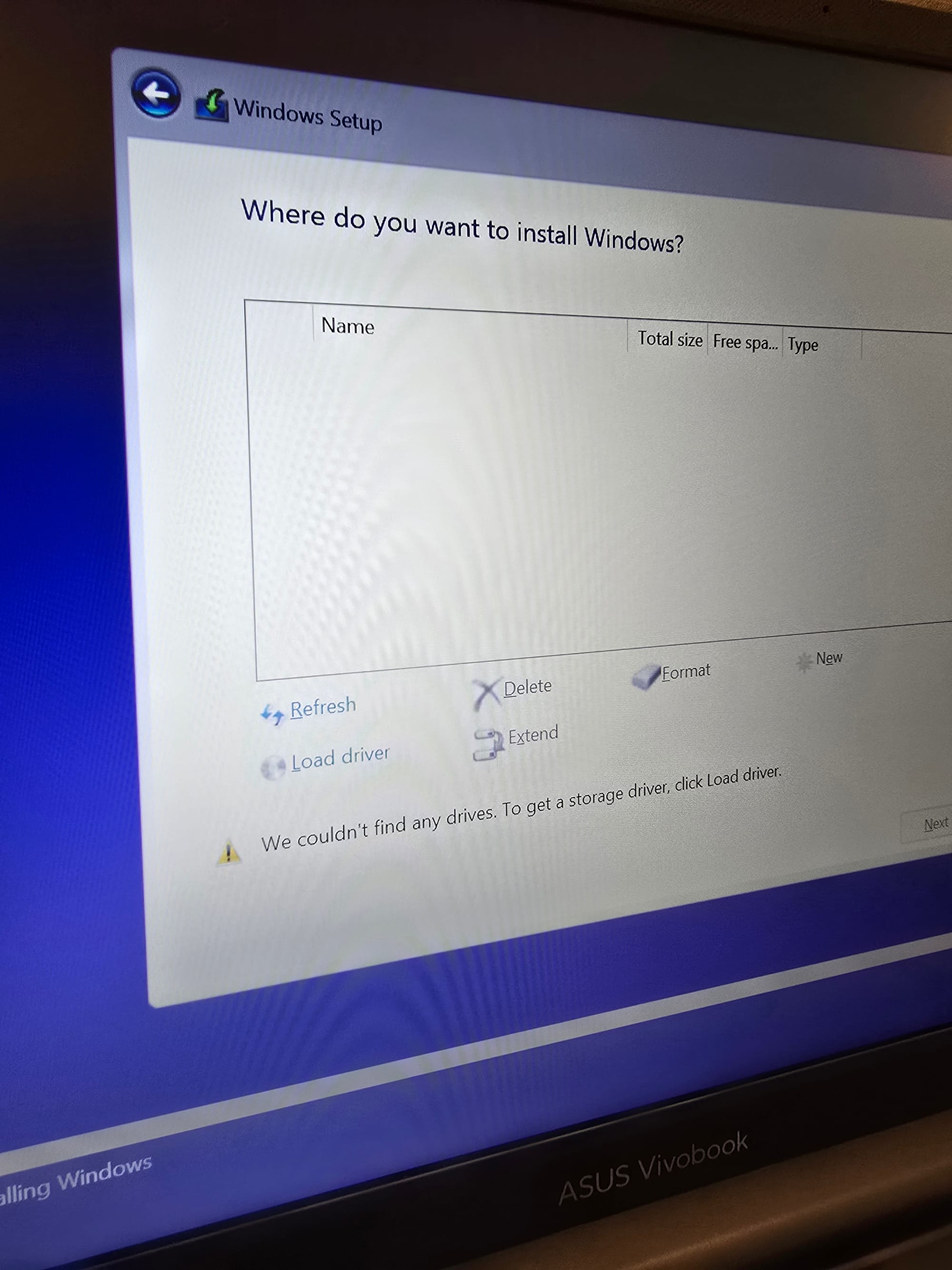
To resolve this, click on the "Load driver" option, then browse to the location of the IRST driver on your USB drive. Select the driver, and Windows will automatically load it, allowing the setup process to detect your storage devices.
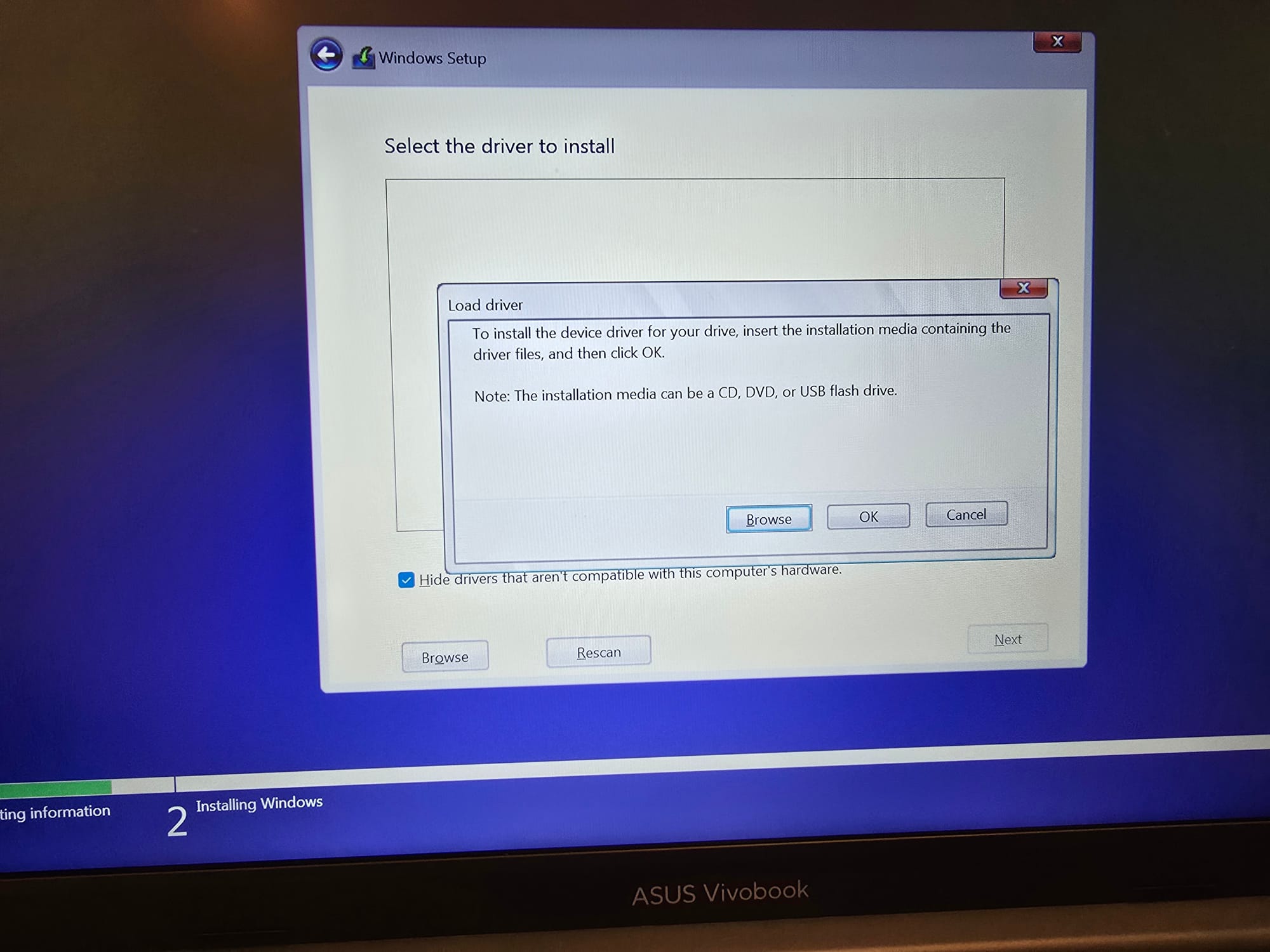
This quick step ensures that Windows can interface with your Intel RAID or Optane drives, so you can continue the installation smoothly.
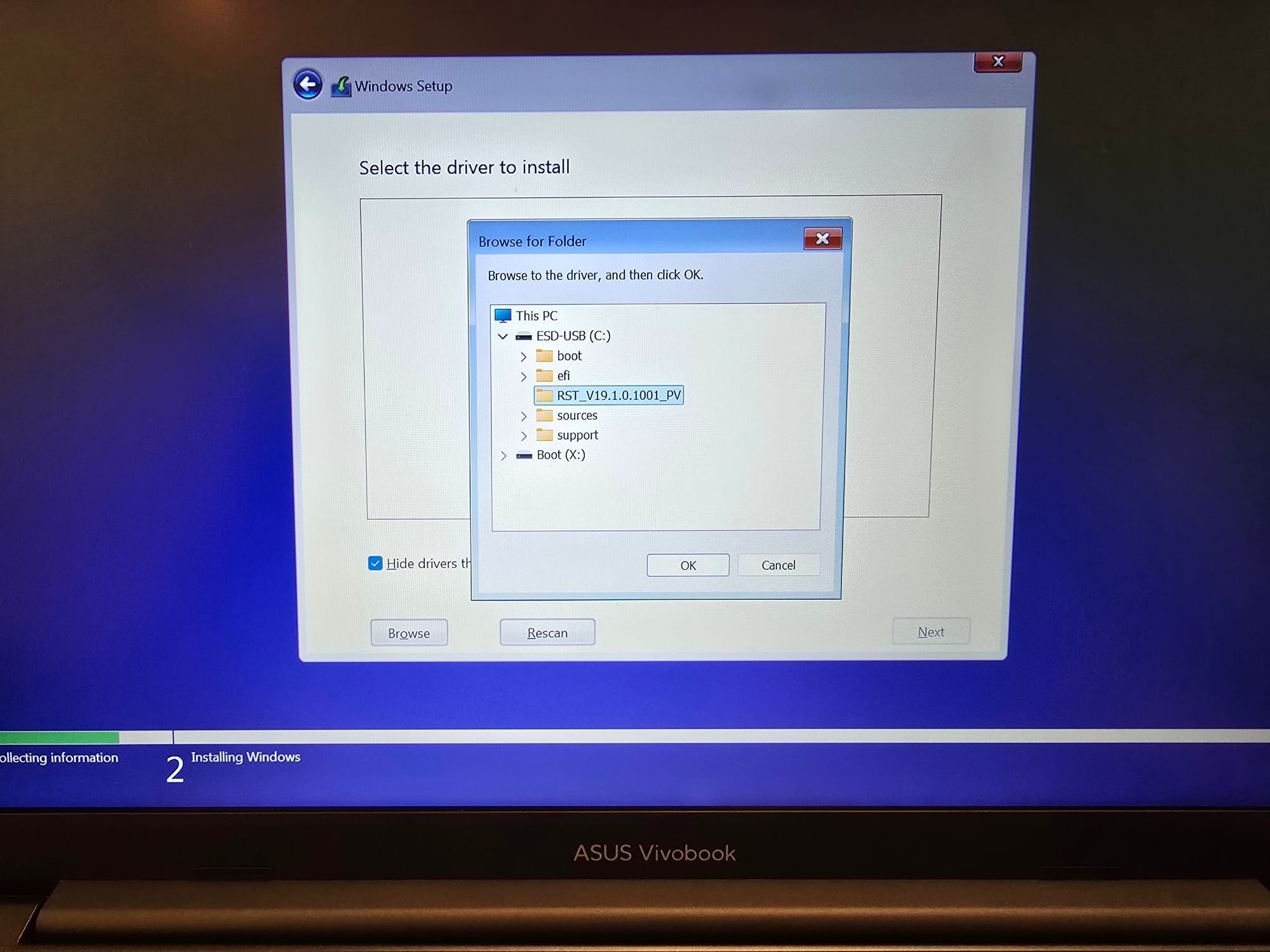
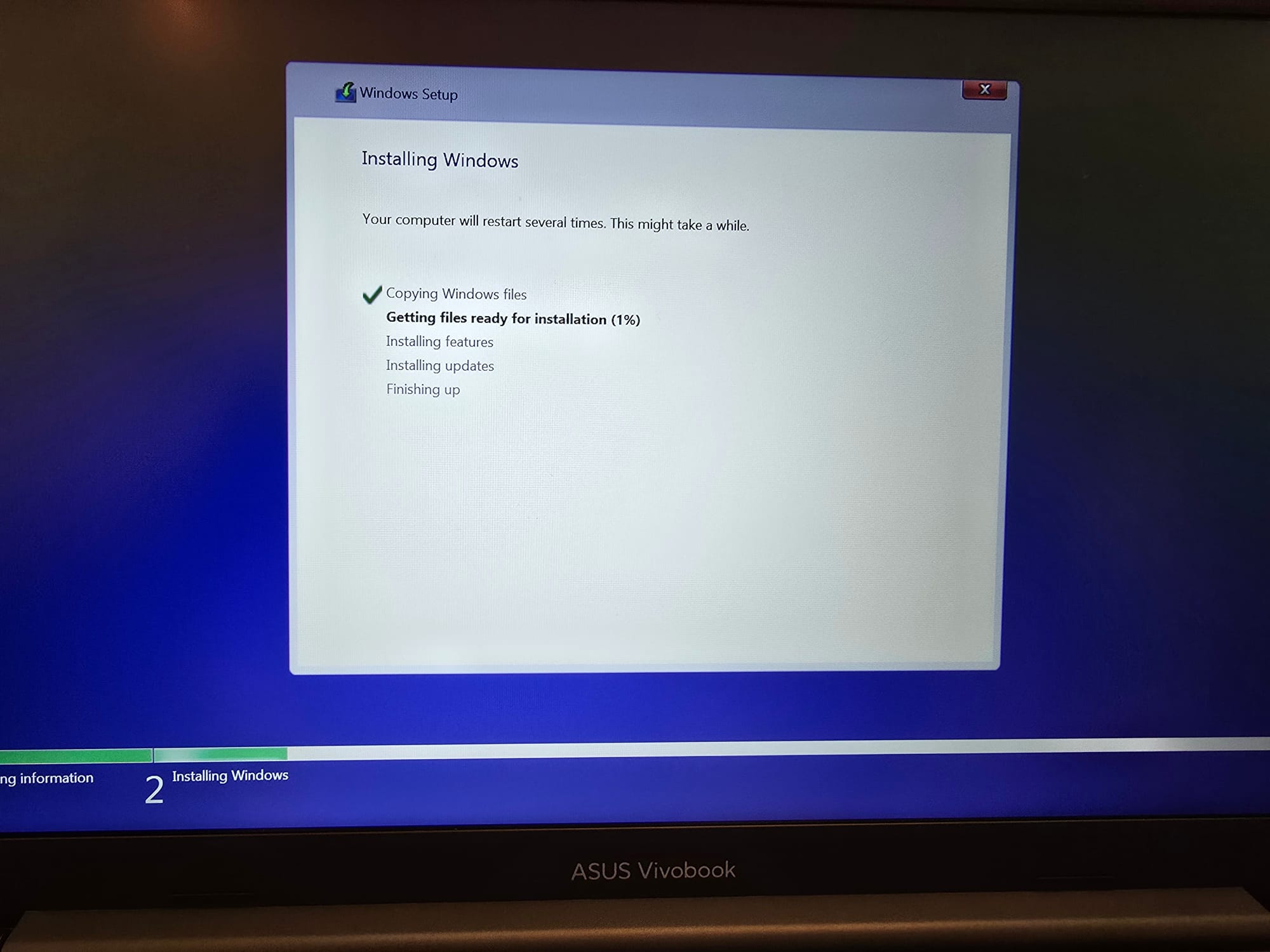
It is time to enjoy your new Windows installation on your ASUS Vivobook !





Member discussion