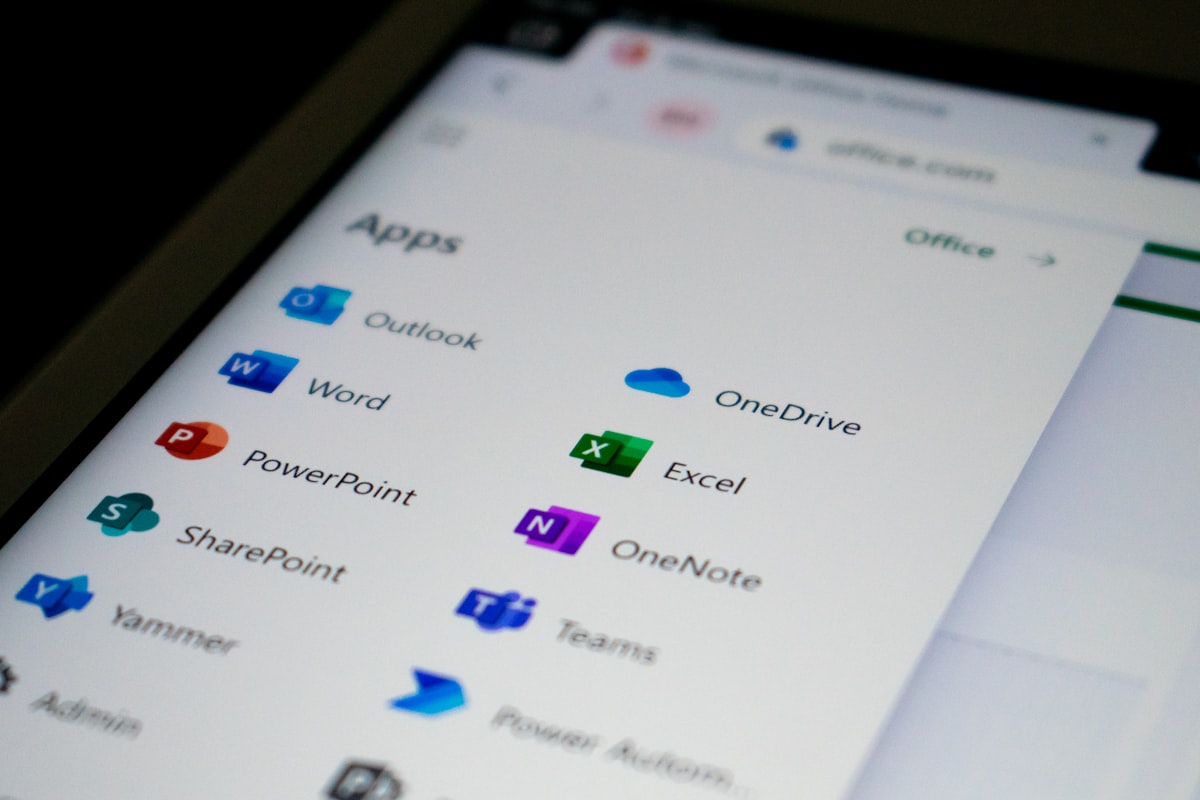Error 1001 while trying to add a GoDaddy email address on Outlook for Android typically indicates an issue with the setup process. Unfortunately, neither GoDaddy nor Microsoft are able to fix this issue. Therefore, we had to find a workaround in order to be able to add our email address in the tool that we use for all our other tasks.
- To begin, open a Chrome session on your Android smartphone and navigate to the website of your choice
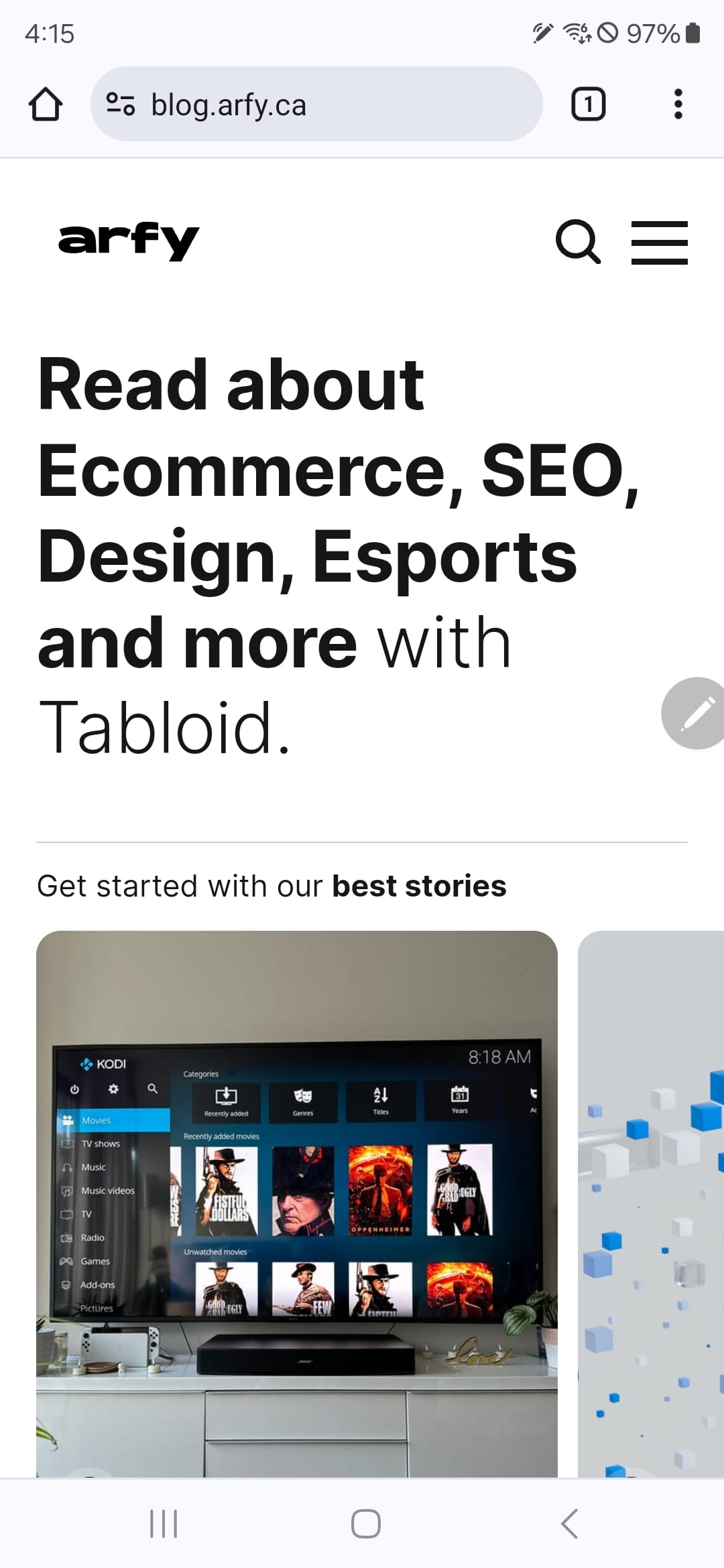
- Then, click on the three small dots at the top right of your screen. This will allow you to open the browser's options page so you can scroll down to Desktop Site and check the box
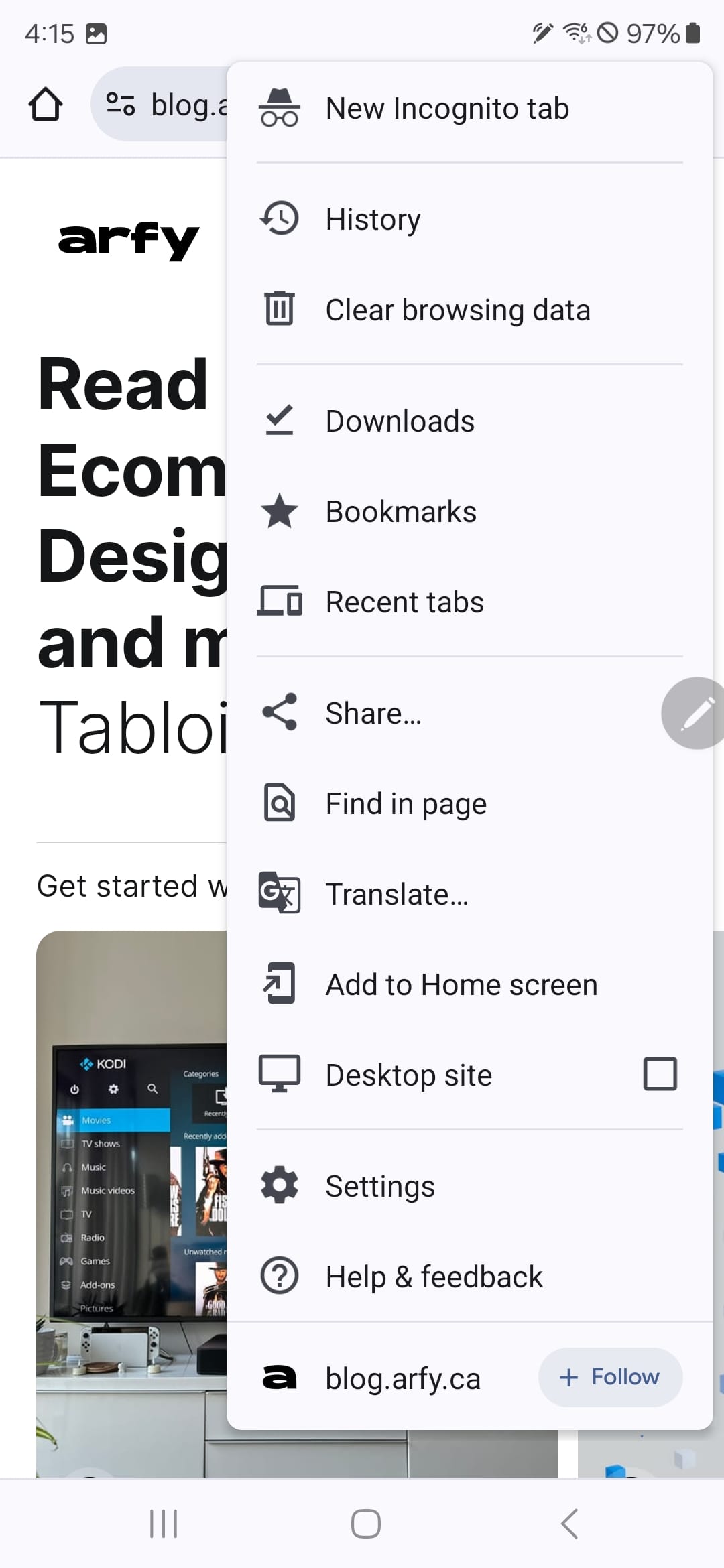
- Once this option is checked, type in https://email.godaddy.com in order to login with your credentials as usual. Don't forget to check 'stay logged in' while connected to your email address
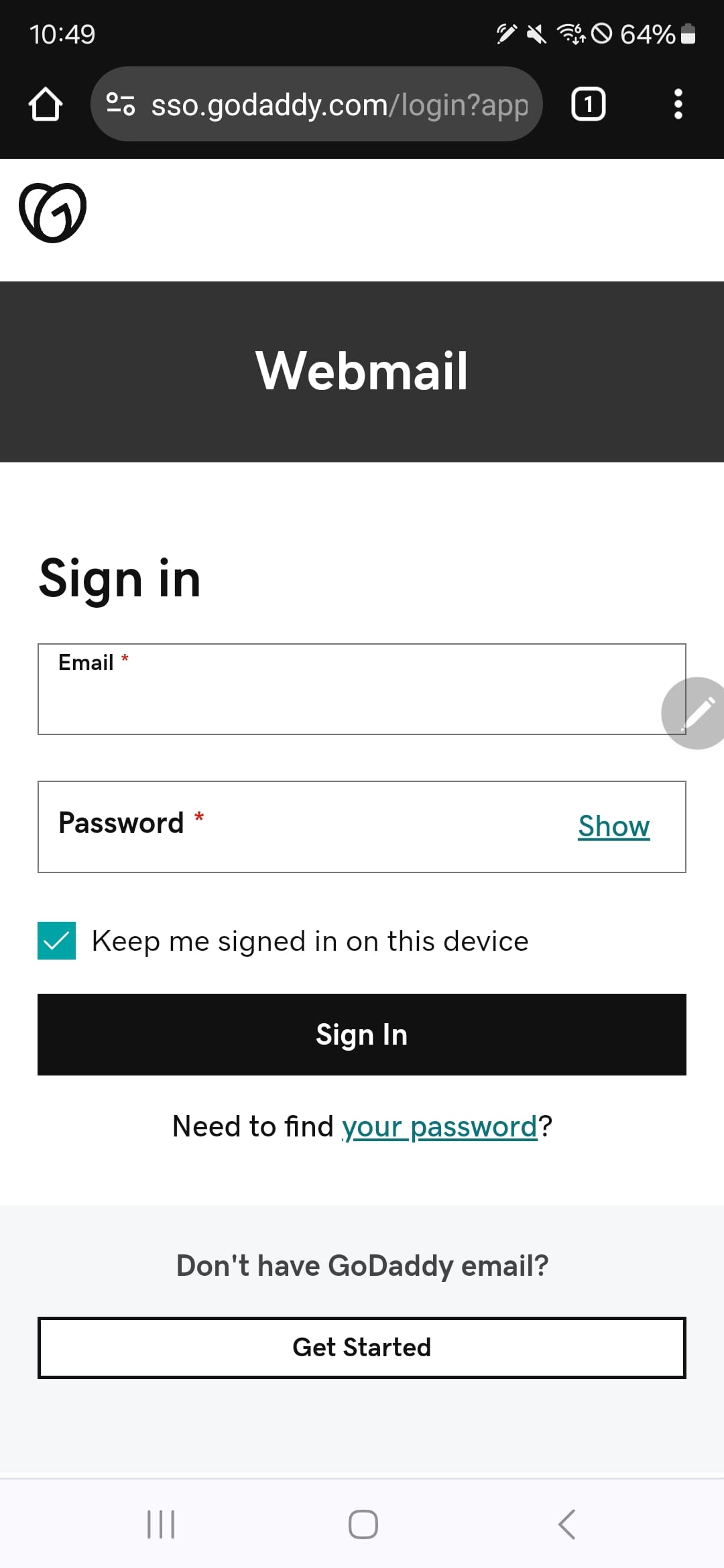
- After logging in, proceed to the Outlook App and input your email address and password to add your email account
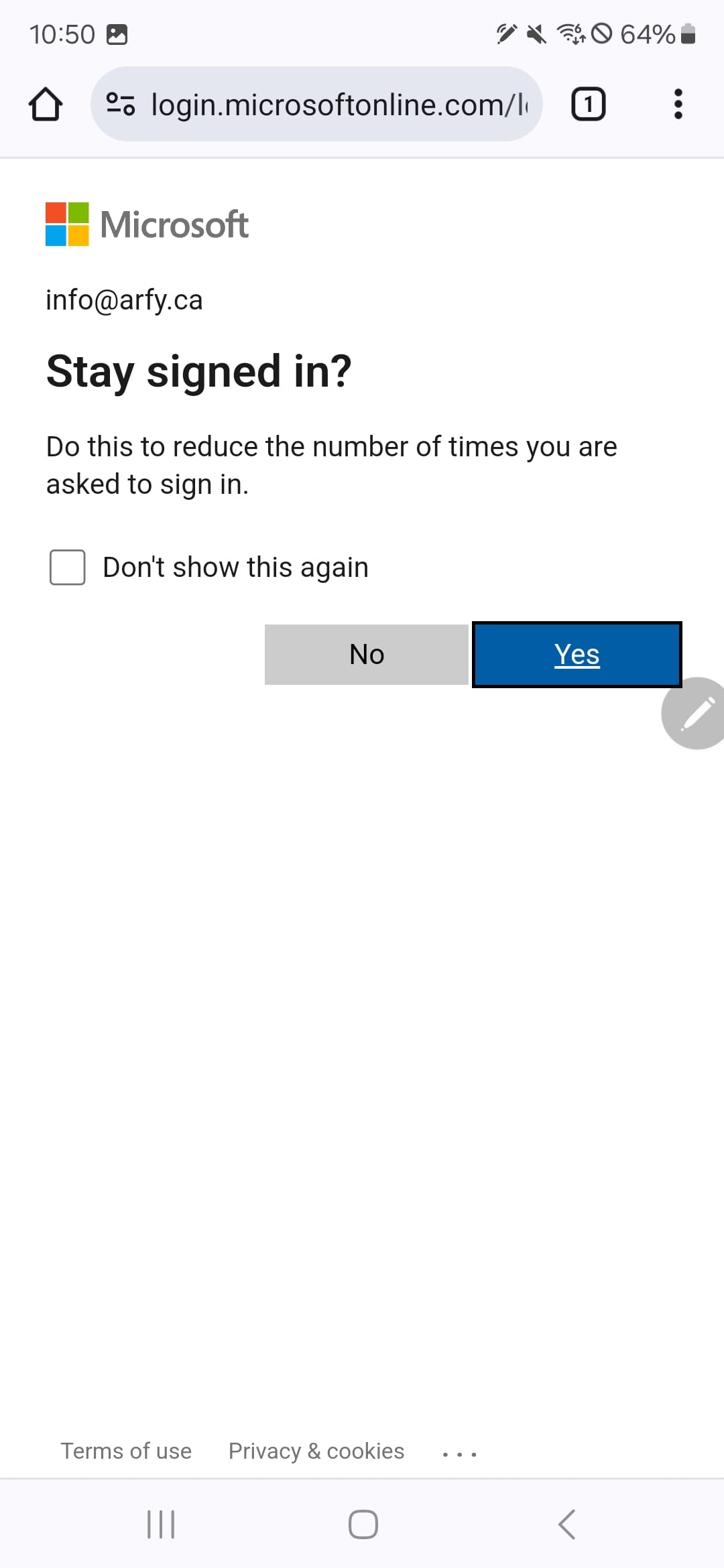
If this is your initial email account setup on Outlook for Android, you'll receive a prompt asking if you wish to add another account. Select 'MAYBE LATER' to access your Outlook inbox. If this isn't your first account, you'll be redirected to the settings page.
It is now time to enjoy using Outlook for Android with your GoDaddy email address. We do hope it will help many of you since support from GoDaddy or Microsoft does not seem to fix this (yet).