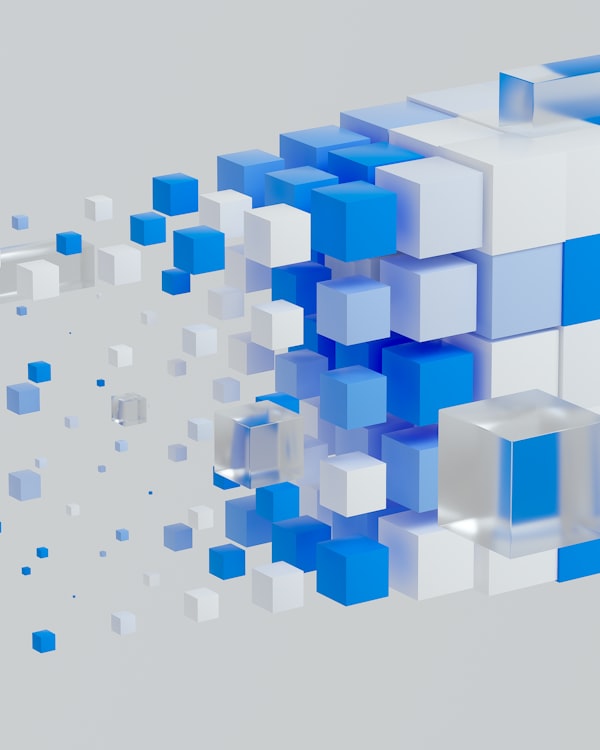Node.js is a runtime environment that allows you to execute JavaScript code on the server-side. It uses the V8 JavaScript engine from Google Chrome to execute JavaScript code outside of the browser.
- Node.js provides a platform for building server-side applications, networking tools, web servers, and more.
- It allows you to write JavaScript code that can interact with the file system, access databases, create web servers, and perform other server-side tasks.
- Node.js includes a set of built-in modules for various functionalities, such as
fsfor file system operations andhttpfor creating HTTP servers.
npm is a package manager that comes bundled with Node.js and is used for managing JavaScript libraries, modules, and dependencies.
- npm simplifies the process of discovering, installing, updating, and managing third-party packages and libraries in your Node.js projects.
- It provides a central registry where developers can publish and share their Node.js packages, making it easy for others to reuse their code.
- npm is a command-line tool that allows you to perform tasks such as installing packages, updating packages, and publishing your own packages.
In summary, Node.js is the runtime environment that enables you to run JavaScript code on the server-side, while npm is the package manager that helps you manage libraries and dependencies for your Node.js projects. Node.js and npm often work together, as Node.js applications typically rely on various third-party packages installed via npm to extend their functionality.

To update Node.js on a Linux system, you can follow these steps:
- Check Your Current Node.js Version: Before updating Node.js, it's a good idea to check your current installed version. Open your terminal and run the following command to display the Node.js version:
Additionally, you can check the npm version:
- Note down your current versions for reference.
Choose a Method to Update Node.js:
There are several methods to update Node.js on Linux. You can choose the one that best suits your needs:
a. Using a Package Manager: If you initially installed Node.js using a package manager like apt (for Debian/Ubuntu-based systems) or yum (for Red Hat/Fedora-based systems), you can use the same package manager to update Node.js.
For Debian/Ubuntu-based systems, you can use apt:
sudo apt upgrade nodejs
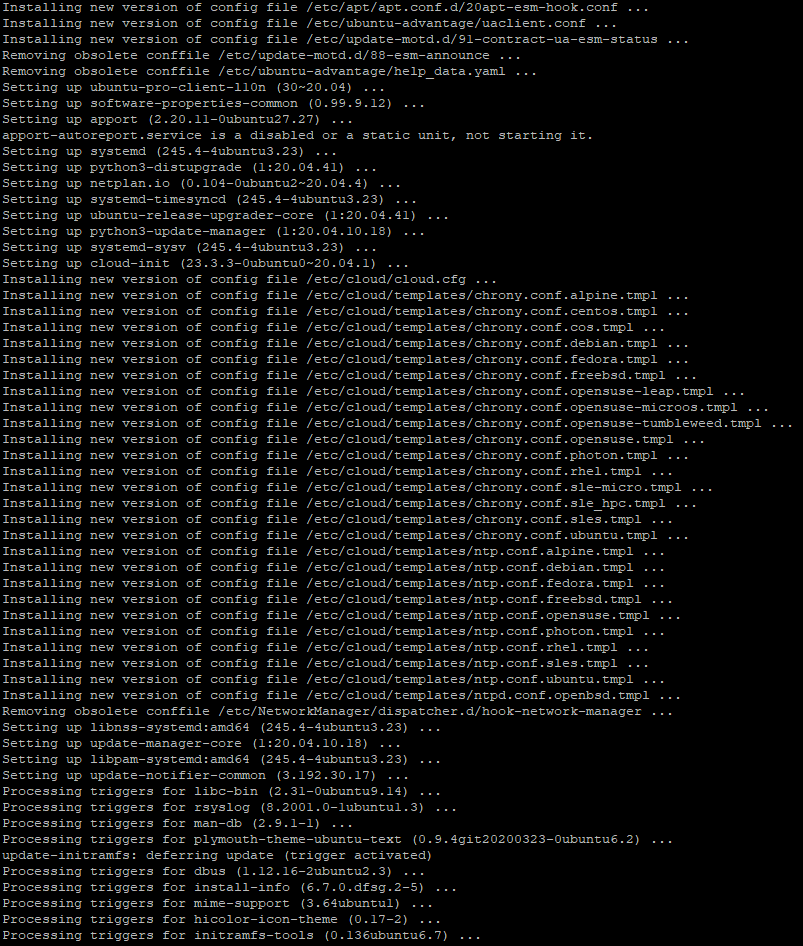
For Red Hat/Fedora-based systems, you can use yum or dnf:
# or
sudo dnf update nodejs
b. Using NVM (Node Version Manager): NVM is a popular tool that allows you to manage multiple Node.js versions on your system. If you have NVM installed, you can use it to update Node.js.
First, check if NVM is already installed:
If you have NVM installed, you can update Node.js by running the following commands:
nvm alias default node
Verify the Updated Node.js Version: After updating Node.js, verify that the update was successful by running the following commands:
npm -v
- The output should display the new versions of Node.js and npm.
That's it! You've successfully updated Node.js on your Linux system. Depending on your specific Linux distribution and setup, you may need to adapt the steps slightly, but the general approach remains the same.