Figma allows creators to share design files with the Community. This means, create templates for wireframe, UI Kits, asset libraries or design systems. The goal is to provide educational ressources, interactive turorials and tools to use accross the design process.
Who can use this features ?
- Supported on any team or plan
- Applies to both Figma design and FigJam files
- You must have can edit access to the file to publish the file to the Community
After publishing a file, Figma adds a snapshot of that file to the Community. Anyone can duplicates the file and gets a new copy, without any updates.
Don't worry, you will be able to make changes to the file once it's published, then publish any updates to your Community file. Every creator can duplicate the updated version to get access to the changes.
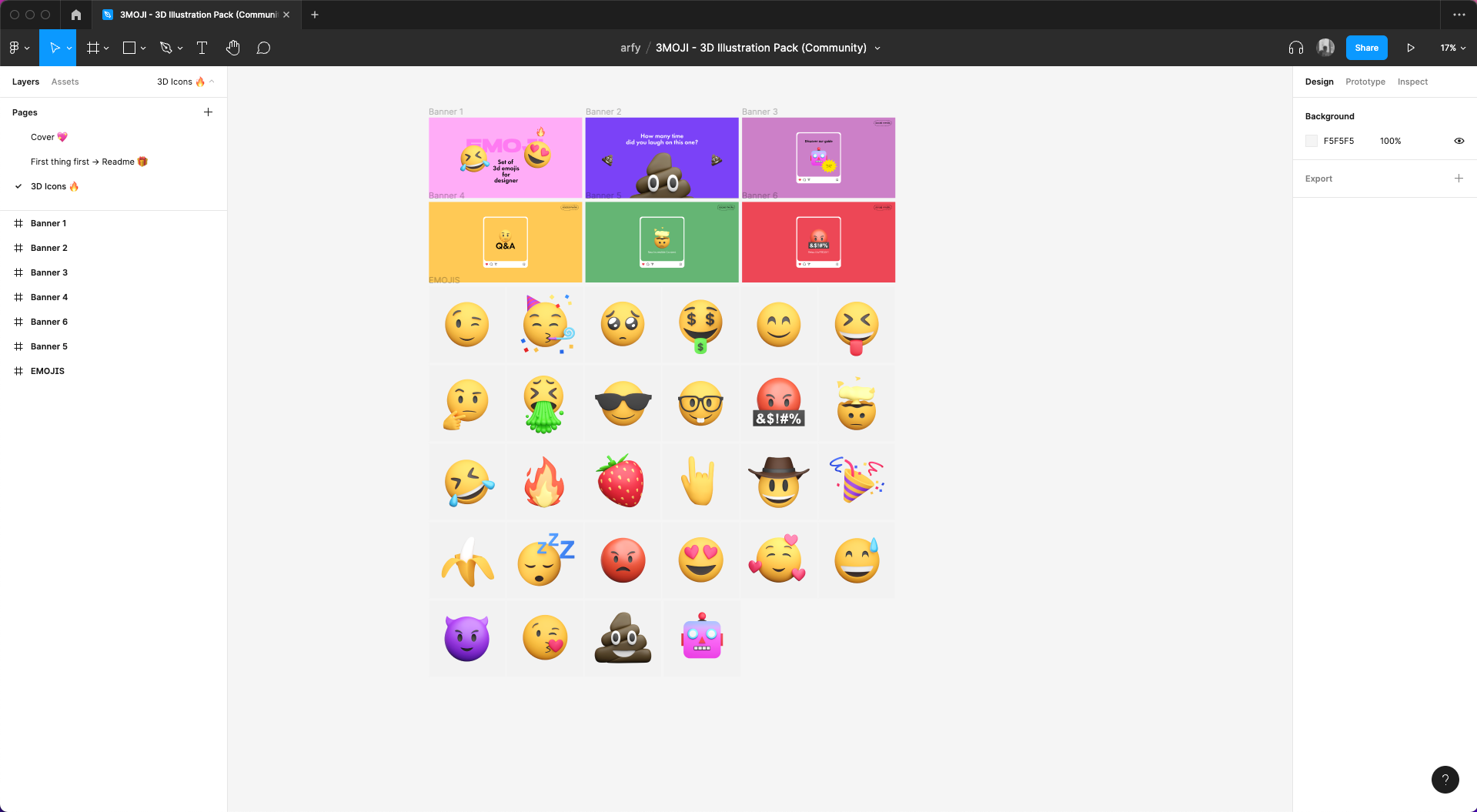
Copyright, licensing, and attribution
Every file you share in the Community will have an attribution 4.0 International (CC BY 4.0) license. This means other members are free to share and adapt these files, but they must give credit to the original creator. Learn more about copyright and licensing →
Note that you can publish both Figma and FigJam design files. In this article, we will focus on Figma files only. You can only publish files when you have them open in the editor, not from the file browser.
Anyone with can edit access to the file can publish it. This includes when the file is originally published, as well as any subsequent publishes.
- Click the Share button in the toolbar.
- Select the Publish to Community tab at the top of the modal.
- Click Publish to open the publishing modal.
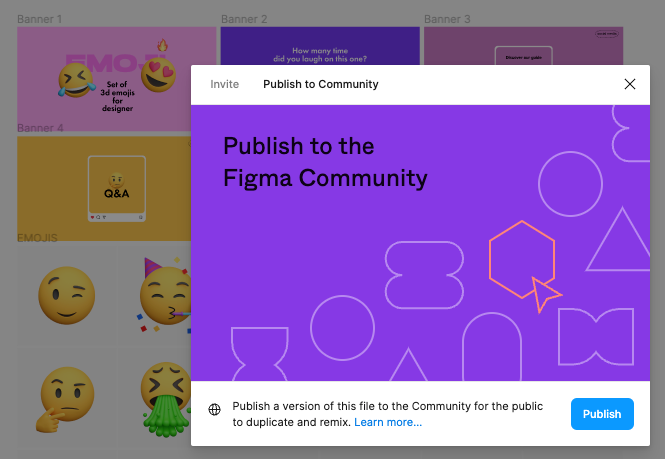
Then, you will be able to edit the Name, add a description and a few tags related to yout publication. Every file will have its own page in the Figma Community. This allows other members of the Community to browse, search, and find your file.
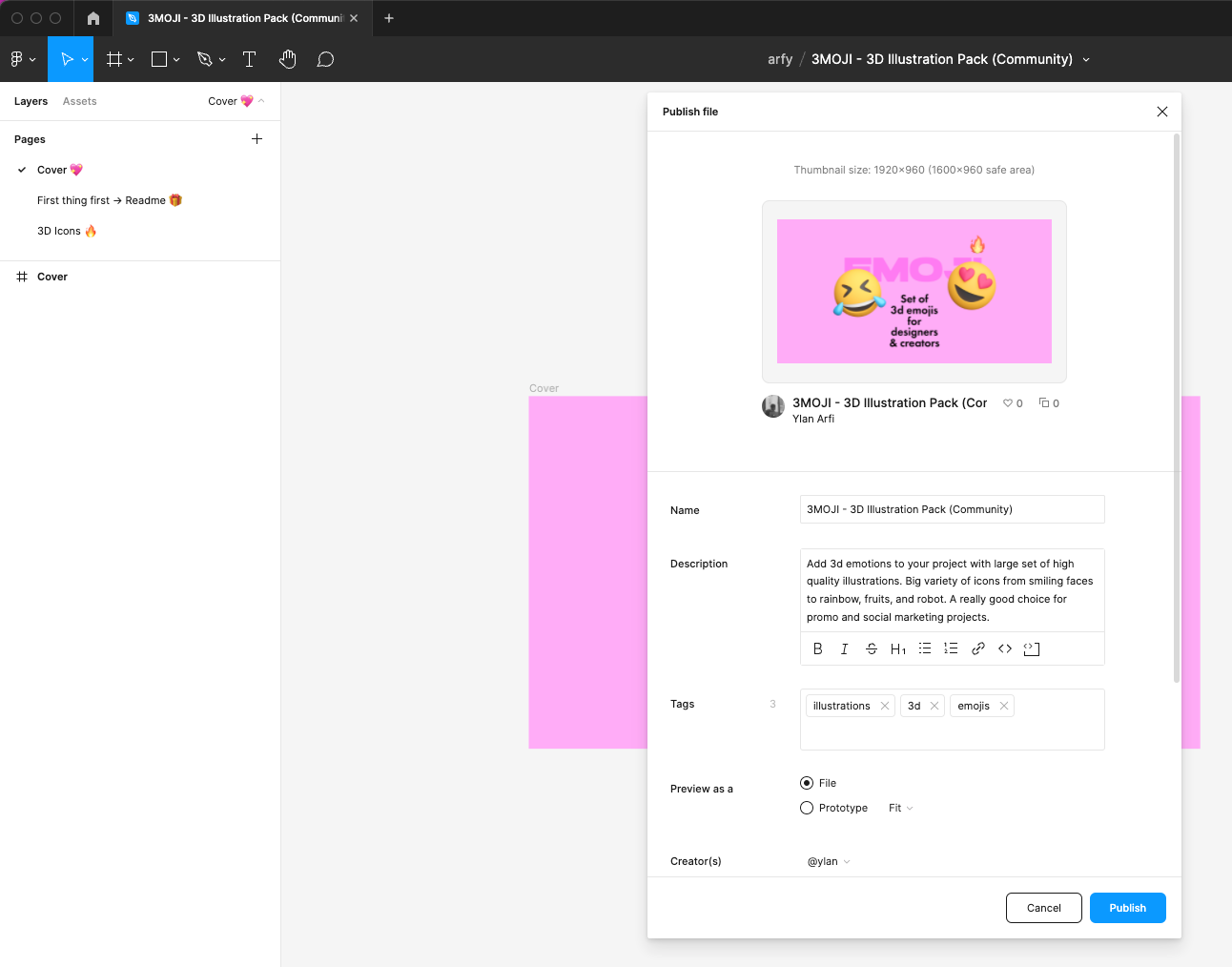
Preview
We selected "File", that way members can view, pan, and zoom around your file. Members can preview other pages in your file using the page selector.
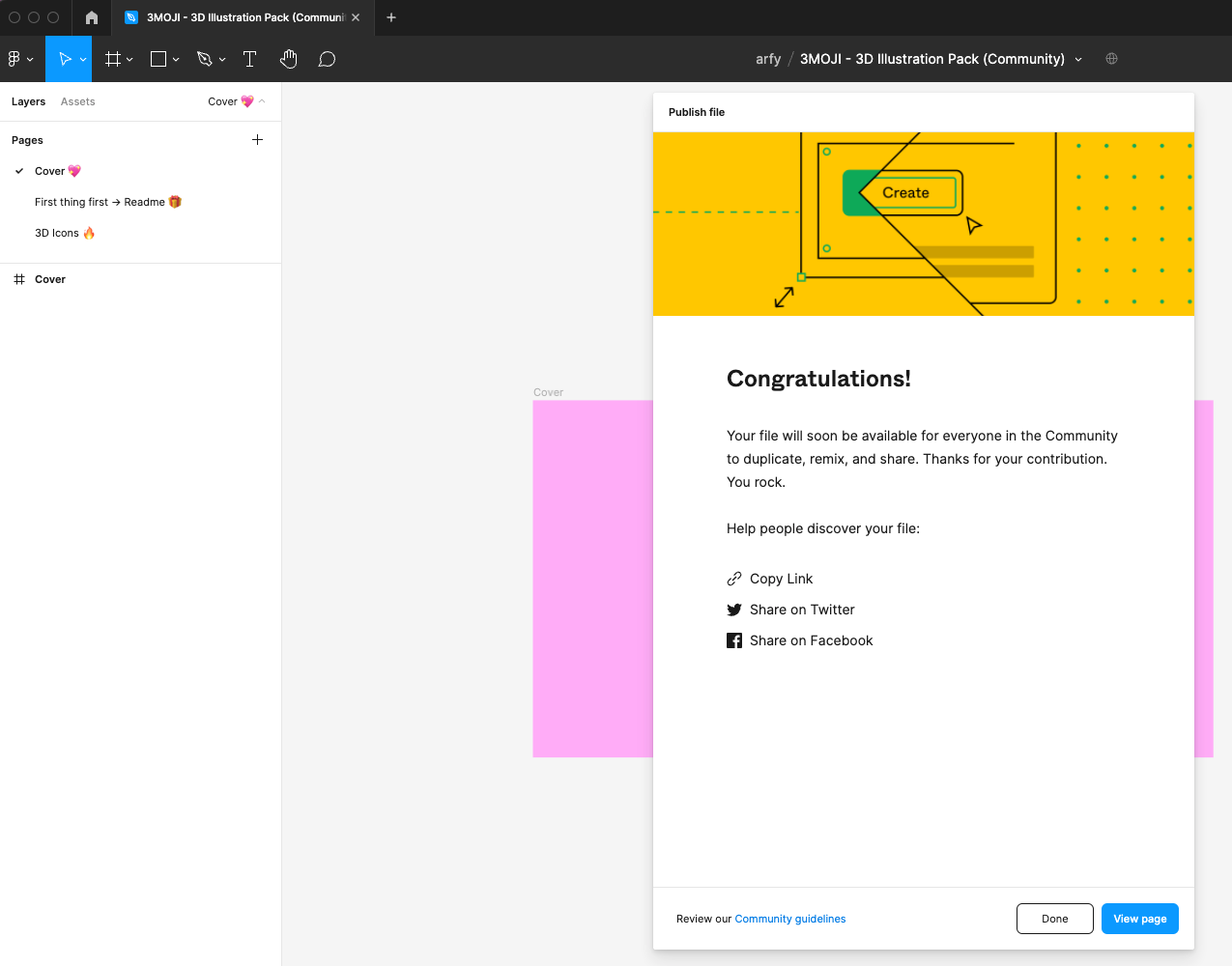
Tada ! You officially published your first Community files as a creator and probably not the last one !
You can preview the page by clicking "View page" and you will be redirected immediatly.
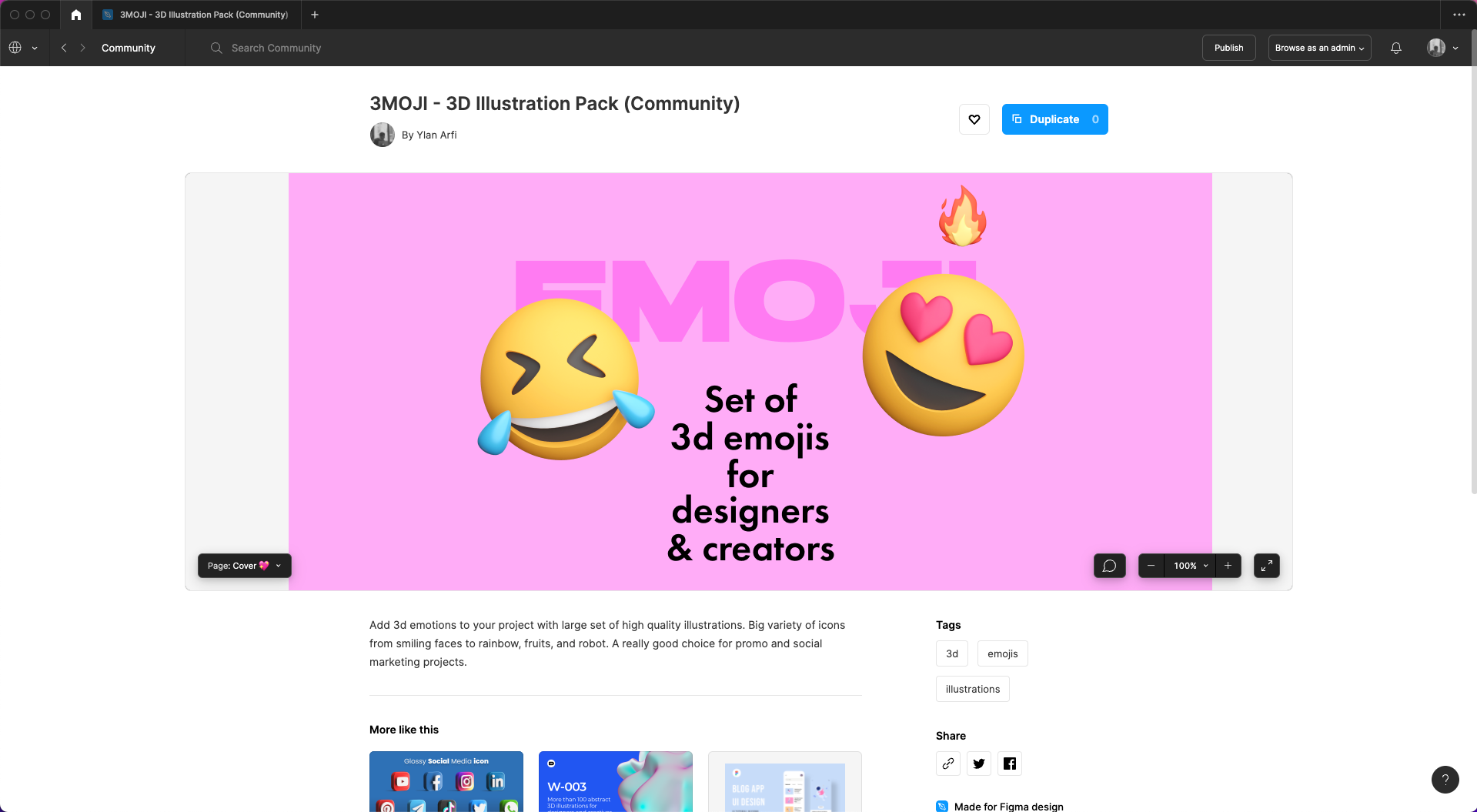
If the content needs to be updated, you can republished your content by clicking 'Publish' and Figma will recognize automatically the update as follow.
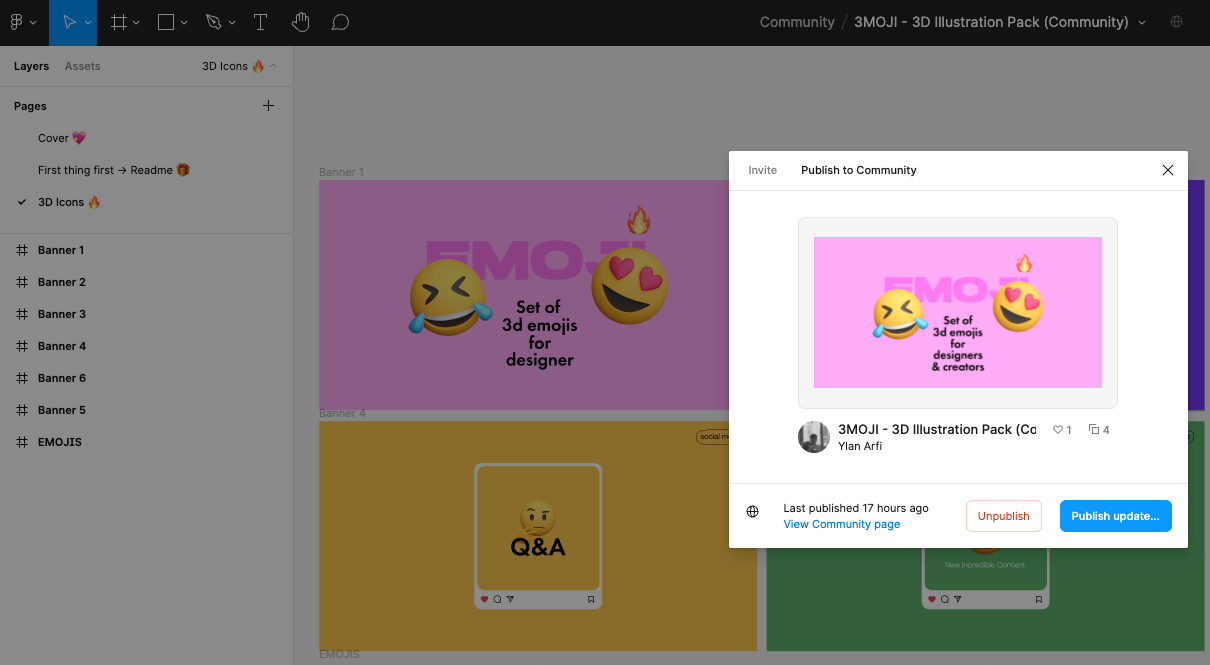
Here is the link to send us some love -> https://www.figma.com/community/file/1119775622790593190
Happy designing !


